| Type |
Prefix ONLY when you want to override.
Stock expects Inventory code, so the “I:” should NOT be prefixed
Commission expect a GL Code, so the “G:” should NOT be prefixed
“G:” for GL Codes
“B:” for barcodes
“I:” Inventory codes |
| Code |
The Actual pastel GL Code, Inventory code or Barcode,
E.g. “5000/001”, “ADVERT”, “CAR” |
| Comma |
Optional prefix if you want to specify tax types |
| Zero Tax Type |
2-digit tax type for zero vat transaction lines |
| Standard Tax Type |
2-digit tax type for standard vat transaction lines |
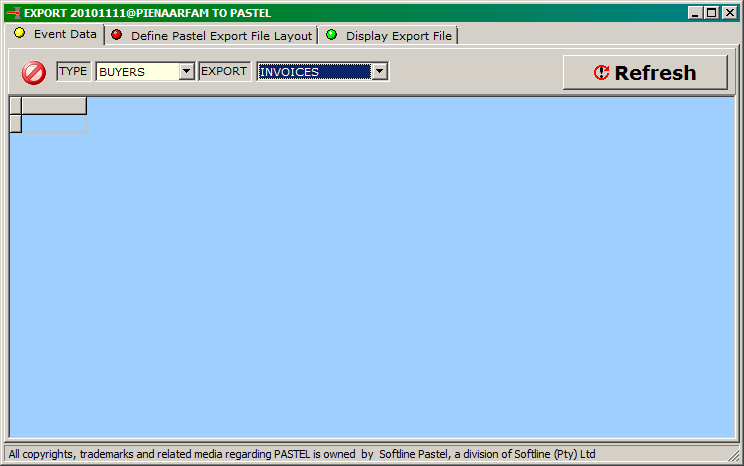

 Prerequisites
Prerequisites
