- HIDE TOTALS -- Show/Hide totals on main window
- KEEP LAYOUT -- save the column order on main grid
- SORT LOT NUM -- sort lots numerically (not guaranteed)
- SET GAIN -- {WK}
- SHOW AGENT CUSTOMERS -- show all customers for an agent
- SET STC CODE ALL LOTS -- set reason for selling below reserve on all lots
- AUTO INVOICE -- automatically invoice buyers/sellers on set rules
- HTTP LOT ENTRY -- Act as HTTP server to capture lots from browser
- MULTICHANGE -- Change field values for multiple lots, simultaneously
- NEW PRIVATE SALE -- work like out-of-hand, but use SELF as buyer/seller intermediary
- BACKUP EVENT DATA -- specify backup location for this event (will repeat every 30 mins.)
- REMOVE GAPS -- remove unused lots
- RE-SAVE ALL -- Resave's all lots
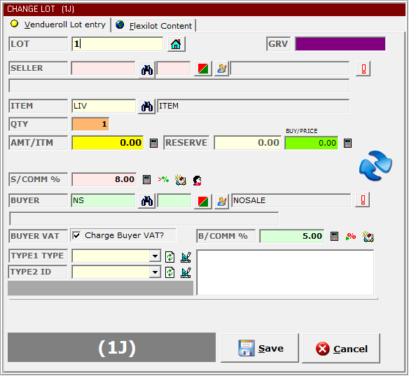 This form is used to capture lots, fill out all required fields, and press TAB to move
to next field. Click SAVE or press ALT-S to store the lot.
Vendueroll Lot entry tab is used to complete lot info,
Flexilot Content is used to complete web content for each lot
****Not all fields below will be visible; it will always depend on your event settings****
LOT -- the unique lot number
GRV -- Optional code to group
SELLER -- The seller, by entering customer number or bidding nr (Once captured as summary is
displayed with VAT Nr, warning/reminder, commission, discount and QFIND). F3 to Repeat, F5 to Refresh
ITEM -- Item Code. Press F3 to repeat. F5 to Refresh
QTY -- Quantity of items sold (calculator available)
QTY+ -- Quantity of "offspring E.g. for "Cow/Calf" a "Ewe/Lamb" the number of calves/lambs
AMT/ITM -- Exclusive ZAR price per single item (calculator available) For out-of-hand sales
enter the buyer amount then press "B", followed by the selling amount
RESERVE -- Exclusive Reserve price per single item.
MASS/ITM -- The mass per single item (calculator available)
COMM% -- Commission to be deducted from seller
This form is used to capture lots, fill out all required fields, and press TAB to move
to next field. Click SAVE or press ALT-S to store the lot.
Vendueroll Lot entry tab is used to complete lot info,
Flexilot Content is used to complete web content for each lot
****Not all fields below will be visible; it will always depend on your event settings****
LOT -- the unique lot number
GRV -- Optional code to group
SELLER -- The seller, by entering customer number or bidding nr (Once captured as summary is
displayed with VAT Nr, warning/reminder, commission, discount and QFIND). F3 to Repeat, F5 to Refresh
ITEM -- Item Code. Press F3 to repeat. F5 to Refresh
QTY -- Quantity of items sold (calculator available)
QTY+ -- Quantity of "offspring E.g. for "Cow/Calf" a "Ewe/Lamb" the number of calves/lambs
AMT/ITM -- Exclusive ZAR price per single item (calculator available) For out-of-hand sales
enter the buyer amount then press "B", followed by the selling amount
RESERVE -- Exclusive Reserve price per single item.
MASS/ITM -- The mass per single item (calculator available)
COMM% -- Commission to be deducted from seller
 Calculate commission % from commission amount
Calculate commission % from commission amount
 Use auction default
BUYER -- The buyer, by entering customer number or bidding nr (Once captured as summary is displayed
with VAT Nr, warning/reminder, commission, discount and QFIND). F3 to Repeat, F5 to Refresh
BAM -- Code assigned to Lot (BUYER ANIMAL MARK) Double click to toggle, no linking, only stored
INCOMPLETE DATA - CALL WIHAN
Use auction default
BUYER -- The buyer, by entering customer number or bidding nr (Once captured as summary is displayed
with VAT Nr, warning/reminder, commission, discount and QFIND). F3 to Repeat, F5 to Refresh
BAM -- Code assigned to Lot (BUYER ANIMAL MARK) Double click to toggle, no linking, only stored
INCOMPLETE DATA - CALL WIHAN
This article is NOT verified or spellchecked
Please click the link below to read the related article.
Export invoices to Pastel
Update from an e-mailed UFZ file
Network setup
Printer setup
DEBTOR SYSTEM
Excel Tips
MEAT Processing Overview
Adding Event Expenses or Income
Change RMLA Rates
How to make a backup
How to get the Beta release
Create an event with lots from another event
How to clear all bids, buyers and prices
Automatically invoice buyers/sellers
Important VAT Notes
How to Update to the newest version
Sending us a FXE
How to do Multi-Owner Purchases
How to install FlexiAuction from a CD (New Customer)
How to move FlexiAuction to another computer
Start capturing lots
Adding a new event
How to Capture a lot
How to add a customer
Assigning buyer numbers
Entering the lot prices
Multiple Buyers
Changing date and currency format
Changing invoice variables
Balancing an auction
Invoice Buyers and Sellers
SUBJECT TO CONFIRMATION
Reprinting Invoices
Making changes to multiple lots
Shuffle Lots
Invoice payment CONTRAs
Main window
Login
Settings
Customers
Requirements
Events
Items/Stock
Users/Clerks
Definitions
Change Log
Working with SA Studbook assistant
Maintain Your Website
Creating pages on your website
Importing Lots From Excel
Working with the Store
Agents
Agent Commission
CRM GUIDE
Delete Generated Files
Setting up Your email in FlexiAuction
How to Stop/Start SQL Server
How to setup you domain at HETZNER
Transaction Summary
Printing cheques on a dot-matrix printer
Change Paytype on issued invoices
Warehouse
Stock Keeping module
License Verification Code
Change company details for document printing
Thank you for visiting our website. Copyright © 2005. All rights reserved.
Wibakor CC 1997/035379/23 T/A FLEXIAUCTION


 Enter the page number to create a predefined number of lines to capture lots on. If this page
Already exists the system will display this page. otherwise it will be created.
This entry box can also be used to find specific info:
Enter the page number to create a predefined number of lines to capture lots on. If this page
Already exists the system will display this page. otherwise it will be created.
This entry box can also be used to find specific info: